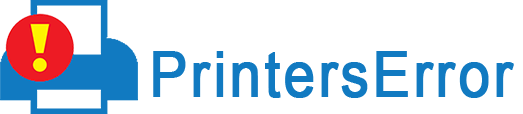If you have forgotten “Brother Default Password” then don’t panic. Usually, this happens when you are using too many accounts. Unluckily, it happens with most people at one point or another. Once it’s been forgotten you can follow the below steps to retrieve a password.
If you are unable to solve the problem then you can freely call customer support or chat with technicians. Besides, this guide will provide you with all the information that will help you to reset or find your password.
Steps to find Brother Default Password
If you are unable to troubleshoot the Brother Printer default admin password then follow these steps:
- Start the Brother printing device and select All Programs
- Next, hit on “Remote Setup” and enter “Password”
- Before entering the password, make sure the printer is connected to a strong network
- The default password is “access”, for most of the Brother printers
You can use this password or follow the below-mentioned details to access the details via Web-based Management
For Administrator
Name of user: admin
Enter “access” as the password
For Users
Name of User: user
As the password type “access”
How to change Brother Printer Default Password?
To change your password, follow the below-mentioned steps:
- First off, open the web browser and type https://machine’s IP address
- Now, tap “Enter”
- Next, type the default admin password of brother printer under the “Login” section
- After that, click on the admin tab
- If you don’t find then tap on the “Login Password” option
- Next, “Enter New Password” in the required field
- Fill in the password again in the “Confirm New Password” field
- Lastly, to save the changes, hit on Submit.
For WiFi Brother Printer Default Password
To any wireless network, you must connect the printer, to make the printer ready for printing. If you don’t know the printer’s WiFi password then follow these steps:
- Go to the “Control Panel” on the top of your printer, and tap on the ‘Menu’ button
- From the listed options, hit on “Settings”
- Note: In some models, you will find ‘Spanner & Screwdriver’, tap on it
- Next, select the “All settings” option, then go to the ‘Network’ option, and click the ‘Ok’ button
- Scroll down and choose “Network reset” by pressing “Ok”
- To confirm your choice click on ‘1’
- If asked then press “1” again to reboot
- On the printer screen, you will see a message, “Your Brother printer is rebooting”
- Click “OK” three times, to start the “Setup Process”
- Once done, the printer will start fetching the nearby wireless networks. Once the list appears on your printer’s screen, as per its name click on your WiFi network
- Next, tap on the “No” option when “Use WPS” is notified
- To connect the brother printer with WiFi, fill in the ‘Correct Wireless Network’s Password’
- To save the changes, tap on “1”
- Lastly, click on ‘Ok’ to complete the process
How do I reset my Brother Printer Password
Resetting the printer password can only be done by following the below-mentioned steps:
- First off, remove all the cables that are connected to the printer, except the “Power Cable”
- Next, click on “Control Panel”
- Here, you will get an option of “Menu” or “Set”. tap any one of them and set the connection type such as LAN or Network
- Again with the help of arrow keys, move its “Menu” again
- Next, tap on “OK” and select the “Factory Reset” option
- Again, go to its “Menu” and select “Reset”
- To confirm, click “Yes”
- Once completed, reboot your Brother Printer
As soon as you have completed the reset process, connect your printer to your network and access it with the help of the Brother printer default password. Ensure that you have reconnected all the cables which you disconnected at the time of starting this process.
Conclusion
I hope all the steps mentioned above helped you to solve the printer error. Besides, if you still have any queries then write on the below-mentioned box or contact our office team by visiting the Contact Us page.