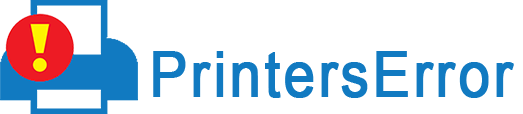Epson printers are high-performance devices using advanced technology. However, one of the common problems users face is paper jam errors. When an Epson printer paper jam occurs, it ruins not only your productivity but also leads to paper wastage. However, it is easy to use the printer glitch-free when you know how to fix it. In this post, we’ll first go over why paper jams occur in Epson printers. After that, you’ll read about fixing the jam effectively.
Reasons for Epson Printer Paper Jam
Before performing the resolutions, it is always wise to know the reasons for this error. Some probable causes include the following.
- The paper needs to be fed correctly. It may be curled or creased.
- The number of sheets you’ve stacked exceeds the limit specified for that media.
- The paper may be too thin.
- There are issues with the making Copies setting on your Epson printer software’s Paper menu.
- The left edge guide is not adjusted to fit your paper.
- You are not following the page settings in your application and have sent multiple print jobs.
Steps to Fix Epson Printer Paper Jam Error
Begin by canceling the current printing job. Now follow these steps.
- Raise your printer’s scanning unit.
- Remove the blocked paper.
- Ensure not to touch the white cable inside the printer.
- Shut down the scanning unit.
- Adhere to the prompts on your LCD screen.
- Clear all the messages that you see on the screen.
- When you see the jammed message on your screen,’ Cancel the current print job,’ remove the paper from your scanner’s cassette.
- Now remove the jammed bits of paper.
- After that, load the paper below the edge guide.
- Put the cassette back in a flat position.
- Insert cassette number one till the arrows on the right are properly lined up.
- Now release the auto-duplexer.
- Take out the duplexer from the printer scanner.
- After that, remove the jammed paper from inside the scanner.
- Now open the duplexer.
- If there is jammed paper inside them, remove them.
- Attach the duplexer again.
- Now abide by the guidelines on the screen.
- Clear the error message you see.
The Process to Fix Epson Printer Paper Jam from Laser Printer
Clearing paper jams from Epson laser printers is relatively easy. Turn off the printer and follow these points.
- After a few moments of turning off the printer, turn it on.
- Check if the jam has cleared by itself.
- If your Epson laser printer has a readout screen, follow the instructions that it gives.
- If not, locate the stuck paper and gently pull it out.
- At this point, tuck the paper from the end. This is the part where it sticks out.
- After that, open the paper trays.
- If your Epson laser printer has drawer-style trays, release and slide them out.
- After that, check if that portion has any paper.
- If there is, it means you need to feed it properly.
- Load the trays correctly with paper.
- If you put too many papers, it can cause Epson printer paper jam issue.
- Open the front and top covers of your Epson printer.
- Do not force the covers to open if they don’t open easily.
- Next, you will see the print cartridge.
- Here you may find the stuck paper.
- If you don’t find it, pull out the cartridge.
- Open the side or back covers.
- Check for stuck paper in the manual feed trays.
- Clean parts that are dusty within the printer.
- Sometimes, the Epson printer paper jam error occurs if the parts inside the printer are dirty.
- Reinstall the cartridges you removed.
- Replace all the items.
How to Fix an Epson Printer Saying Paper Jam but There Is None?
Do you see Epson printer paper jam but there’s actually no paper jam in the printer? Here’s the process to follow in such a case.
- Turn off your printer.
- Take out the power adapter from the printer.
- Now lift the printer’s scanner unit.
- After that, take out the stuck paper in the printer’s component.
- There should be no paper jam inside the paper roller. So, ensure to remove all the stuck paper inside the roller.
- After that, examine the output tray of your printer. There shouldn’t be any object or paper inside it.
- Now, put the scanner unit in its position.
- Insert the power adapter into the printer.
- Finally, turn on your Epson printing machine.
Check the Epson printer for blockages by other objects
Besides following these steps, check your machine for other obstructions. If you notice the paper jam message when there’s no jam, it can be because of some other objects. Things like a pin or paper may be stuck inside it. It may be blocking the movement of the printer parts. It, in turn, makes you receive the paper jam message.
Precautions to Take for Clearing Epson Printer Paper Jam
Now that you know about the Epson printer paper jam fix, pay attention to the precautions to take. You must ensure that you observe the following when troubleshooting jammed paper.
- Never use a high level of force while removing the jammed paper.
- Although torn paper is difficult to remove, pulling it forcefully can worsen the problem.
- Pulling the paper gently also will avoid the chances of the paper tearing further.
- Use both your hands to remove the jammed paper from the Epson printer. This will also prevent the paper from tearing.
- If the paper gets torn and does not come out of the printer, seek the help of a printer technical expert.
- Fan the paper stack and tap its edges before loading. It will align its edges.
- Always adjust the paper guides for better paper feeding.
- Do not touch the fuser while dealing with a jammed printer.
Final Thoughts
It is not a very complex process to resolve the Epson printer paper jam. Just follow the instructions above properly. Be gentle in your approach to pulling out the torn paper. Contact a printer error technical support expert if you need more assistance in dealing with a paper jam.