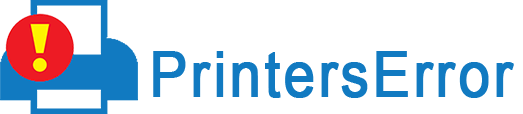Let’s read our Epson printer troubleshooting guide which aims to give accurate solutions for every issue you encounter while operating your printing device. The guide helps you fix several printer issues such as paper jams, connection problems, printer not printing color, the printer doesn’t recognize the printhead, printer in an offline state or error state, etc.
Seven Easy-Way Epson Printer Troubleshooting Techniques
Here, you can see the Epson printer’s common problems that are impossible to avoid and deal with sometimes.
Apart from the problems, you can also discover the troubleshooting tips below.
How To Bring My Epson Printer Offline To Online.
When the printer isn’t connected to the PC in an appropriate manner, the Epson printer shows an offline error.
If your printer is in an offline state, it is impossible to carry out the printing task successfully.
Therefore, we would suggest you check the connection between your Epson printer and the computer system. The power cables of the printer shouldn’t be broken and connected well.
Also, make sure that you have selected the “Use Printer Offline” option. To check whether this option is selected or not, simply follow the steps given below.
- Initially, go to the “Control Panel”.
- Next, click on the “Device & printers” option.
- After this, you will see your Epson printer.
- Now, right-click on your Epson printer and choose the “See What’s Printing” option.
- Thereafter, go to “Toolbar” and click on the printer.
- Then, uncheck the “Use Printer Offline” option if it is checked.
After you disable this feature, the printer will get back into online mode.
The offline error can also appear due to missing or outdated printer drivers. So, update the drivers as well.
Solve My Epson Printer Not Printing Black Problem.
The printer not printing black is a common problem that occurs due to several reasons such as low ink, dry ink, clogged printhead, etc.
Hence, if you are encountering this error, you need to make sure that your printer has good quality ink and the printhead is not clogged.
To fix the problem, clean your printhead and always original ink for printing. In addition, use distilled water for the cleaning process of the printhead.
Apart from the above information, you should also check the helpful points below to fix the “Epson printer not printing color”:-
- First, your printing device should be powered on.
- Second, ensure the printer is connected to the PC well through wires.
- Your Epson printer must be connected to the same wifi network as your PC. Otherwise, it will occur a connectivity problem.
- Also, make sure the paper is not stuck in the printer.
- The ink level shouldn’t be declined.
- If there is a paper jam, take the paper out of the printer gently.
- Restarting the device is also helpful to fix the color issue.
- If the issue still appears, get expert help.
How To Fix Epson Printer Paper Jam?
If your printer shows a paper jam problem, follow the steps below to remove papers with care.
- Before you take the stuck paper out, make sure to power off the printer.
- After that, tap the “Paper” icon button on your Epson printer to remove the paper.
- Next, open the lid and pull the stuck paper out of the printer.
- Also, ensure to remove every small piece of paper stuck in the printer.
- Load paper correctly in the tray next time.
- Always use papers with no folds.
The paper-stuck issue can be fixed easily if you take care of a few simple things mentioned above in the steps.
Resetting Epson Printer
Resetting the printer is helpful in fixing several printer problems at once.
This is also considered the best Epson printer troubleshooting tip to resolve printer errors.
So, read the steps below to reset the printer appropriately.
- Power off the printer first.
- Now, find the “Reset” button at the back of your printer.
- Once you find the button, press and hold it using a pin.
- Thereafter, turn on the printer while keeping the “Reset” button pressed for a few seconds.
- Then, release the “Reset” button, after the printer prints a warning page.
- Thereafter, the Epson printer will print the default IP address.
- Now, configure the printer to the PC again with the IP address.
Checking Ink Levels of Epson Printer
This is the procedure to check the ink level of the printer. If you aren’t sure about whether the printer’s ink is running out or not, check the ink level.
- To check the ink levels, the updated printer drivers must be installed on the device.
- Open the drivers.
- There you will find the “Maintenance” Click on that option.
- Now, choose “EPSON Status Monitor 3”
- At last, you will see the ink levels of your printer.
“Epson Printer Not Recognize Ink Cartridge”
In case, the ink cartridge is not recognized by your Epson printer, understood the following points below.
- First of all, discover and take out the cartridge that the printer fails to recognize.
- The next thing you need to ensure is your printer must have compatible and original cartridges.
- Moreover, ensure all yellow protective tapes are removed from the printer.
- After that, install the cartridges back into the printer.
- Make sure you clean the chip shown near the cartridge using a soft cloth.
- The cleaning of the ink cartridge holder should also be done. Remove all waste particles from it. Otherwise, the dust of the ink will stop the cartridge from releasing ink for printing.
- Ensure to insert the cartridge into the correct holder.
- If any problem occurs, remove the cartridges and turn off the printer.
- Reinstall the cartridges in the right holders carefully.
Troubleshoot “Epson Printer Not Connecting To Wifi”
- Place the Epson printer in the network range of your wifi.
- Next, no other devices should be in the way of the printer.
- After that, access the wifi account on the computer to disable unrequired restrictions.
- Now, register the MAC address of the printer on the router account.
- Find the printer’s MAC address in the network status sheet.
- You must provide a valid password for wifi router.
- If the wifi network is not shown in the list, enter the network name manually.
Conclusion
Hopefully, our Epson printer troubleshooting guide has helped to get rid of various printer issues. But, if you still aren’t satisfied, send us your query or issue you are facing with your printer. We will get back to you with possible solutions.