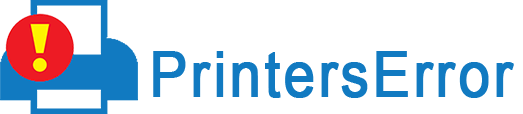If you are unaware of why the Canon printer not printing and want to get it fixed soon, you must have to understand the causes first. You may face printing issues with your Canon printer due to various reasons such as low & dried ink, clogged printhead nozzles, faulty printer software, etc. In addition, incorrect printer settings on the computer and duplicate ink cartridges also contribute to this problem. So, make sure you take care of these things.
If you are encountering the same issue and are unable to print anything with your Canon printer, our guide will help you to troubleshoot the problem.
Step by Step Solved“Canon Printer Not Printing ” – Problem
Now, see the troubleshooting techniques below through which, you will soon be able to get rid of your Canon printer issue.
Step 1. Clean Dust Your Printer Cartridge
Here, you are going to learn how to do deep cleaning of a Canon printer. So, just check and follow the given steps.
- To begin with, open your Canon Printer.
- Now, install A4-size papers in the printer’s tray.
- Then, open the paper output tray and its extension.
- Choose the “Setup” option to initiate cleaning.
- Thereafter, click on the “Tools” icon under the “Setup” section.
- Here, the toolbox will open. So, go to the “Maintenance” section and press “OK”.
- Now, choose “Deep Cleaning” when the Mainatainence section opens.
- Give your permission for the deep cleaning of your Canon printer by pressing “Yes” and then, “Ok”.
Now, your Canon printer will start the cleaning process. Meanwhile, wait and have patience. Once the task is completed, you will see the error will be resolved.
Step 2. Use Original Ink Cartridges
The next thing you need to keep in your head is that you should always use genuine ink cartridges. But if you don’t use it, your printer will be unable to release ink on paper.
Therefore, make sure you have installed good-quality toner or ink cartridges so that the printer doesn’t have trouble recognizing them.
Step 3. Set Printer As Default
When your printer stops printing ink on paper, then, the possible reason is printer isn’t enabled as default. Consequently, you are experiencing printing problems.
So, ensure to set your Canon printer as default. To do so, the steps are mentioned below.
- Initially, access the “Control Panel” on your computer.
- Next, click on the “Device & Printer” option.
- The list of printers will display and your printer should be selected as “Default”.
- So, right-click on your “Canon Printer” and select it as default.
- Once the printer is set as default, you will see a green checkmark next to its icon.
Step 4. Keep Drivers Updated
If you are wondering why My Canon printer is not printing, then, it could be because you are using outdated printer drivers. So, download and install the important updates of the printer drivers from the official Canon printer site.
To update the drivers, you need to provide your printer’s model number and choose updates to download.
Further, you can check the printer error will be gone soon.
Apart from this, you can also install the important updates of the drivers using the automatic way.
Step 5. Disable Firewall Program
Disabling the firewall program is also the best troubleshooting technique using which you can fix your printer not printing issue.
You need to follow a few steps on your PC after which, firewall software will be disabled.
- First, enter “Windows Defender Firewall” in the search.
- Second, click on “Turn Windows Defender Firewall on or off”.
- You need to disable this feature and click the “Ok” button to confirm changes.
With these steps, you simply turn off the firewall as a result, the printer “not printing issue” will be resolved.
Step 6. Check Ink Cartridge
When the ink cartridge of the printer isn’t original, you may have to face various printing issues. In addition, replace the low-ink cartridge with a new one so that no printing issues occur later.
Before installing a new cartridge into your printer, you need to make sure that you have removed all the yellow protective tapes. Also, clean the vents if they are clogged.
Most importantly, you also need to make sure one crucial thing is that cartridges are installed into their right slots.
If they are not installed in the correct manner, you are sure to face printing issues.
Step 7. Disable “Offline” Status
Your Canon printer’s status should not be selected as offline. If it is, you need to turn it into “Online” and that’s what you are going to do in the below process.
- First, open the “Control Panel”.
- Now, choose “Device & Printer” option.
- After this, your printer will show up. Right-click on your printer and choose the “See What’s Printing” option.
- Then, uncheck the “Offline” status if it is selected.
Step 8. Consider Updating Windows
If you are still confused and can’t figure out Why is my canon printer not printing, update your Windows.
Due to incompatibility with the PC, the printer can’t perform its job well. So, remove that barrier by updating your windows.
- Press the Win + I key to open “Settings”.
- Here, choose “Windows Update” and then, click the “Install” option.
- Click the “Check for updates” option if no updates are available.
- After this, windows will search for updates and install them shortly.
Step 9. Delete Printer Jobs From Queue
Canon printer stops printing color on paper if print jobs are stuck in the queue. Therefore, delete the print jobs from the queue and try later.
If “printer not printing black canon”, remove print jobs using the given procedure.
- Open “Control Panel”.
- Then, enter “services.msc” in Run and hit enter.
- Scroll down a bit to find “Print Spooler”. Right-click on “Print Spooler” and choose “Stop”.
- Now, open “Run” when “Print Spooler” is stopped.
- Here, enter “Spool” in the Run and press enter.
- Thereafter, the printer folder will open and you have to delete all the print files.
- Close the window once all the files are deleted.
- Now, go back to “Service Window” and right-click on “Print Spooler” to choose “Start”.
- Finally, you can take a print test and check if the error is fixed.
Conclusion
Now, we assume that you have successfully resolved the Canon printer not printing color issue using our reliable tips. However, get in touch with “printerserror” if you have queries.