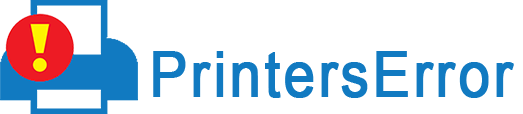![How To Fix Canon Printer Offline Problem [Full Solution 2023]](https://www.printerserror.com/blog/wp-content/uploads/2023/03/Canon-printer-offline_11zon.jpg)
Printing tasks, especially with Canon printers, can encounter various problems. Sometimes, technical glitches make your Canon printer offline. This issue is common on both Mac and Windows devices.
Basically, when your Canon printer turns offline, it cannot connect with your system or local Wi-Fi router. In this post, we will help you find out the different solutions for this common Canon printer problem.
After implementing these fixes, you will feel confident enough to tackle the offline issue.
Why Is My Canon Printer Offline?
Canon printers can go offline because of several reasons. The most common ones are below.
- The printer has an improper connection.
- The Canon printer is not turned on.
- You haven’t set your Canon printer as the default printing device.
- The printer has been paused.
- There’s a paper jam.
- The printer drivers are incompatible with your Windows OS or are corrupt.
- The internet connection is weak.
- The spooler service has stopped.
Fix Canon Printer Keeps Going Offline?
After understanding the reasons, it’s time to start fixing them.
1. Find whether your printer is properly linked to the internet.
Your Canon printer should be connected properly to the internet to work well. So, look at the notification tray and tap the Internet icon. See if you are linked to an active internet connection.
If not, then use these points to reconnect the printer to Wi-Fi.
- Disconnect the router from your printer.
- Now reconnect it with your Canon printer.
- USB cable connection users should connect both sides of the cable.
- If you want to link your printer wirelessly with the router, launch the Wi-Fi setup window on your printer.
- Hold and press the Wi-Fi button on your printer till you see the light flashing.
- When your printer starts flashing blue light, go to the router and hit the ‘WPS’ button.
2. Make your Canon printer the default printing device.
You will find that your Canon printer keeps going offline if it isn’t set as the default printing device. Use these points to set up your printer as the default machine.
- Access the ‘Devices and Printers’ option from your system’s control panel.
- Now, right-tap on your printer from the available list and choose the ‘set as default’ option.
- Once the printer becomes the default device, you will see a green check beside it.
- Now try printing a test document and see if the issue has been resolved.
3. Turn off the Use Printer Offline feature.
Sometimes, the Canon printer pauses and goes offline if the Use Printer Offline feature is on. So disable it with these points.
- Restart the Canon printer.
- Use the Run dialog box to get yourself to the ‘Control Panel.’
- Choose ‘Devices and Printers.’
- You will see your Canon printer.
- Right-click it and choose ‘See what’s printing.’
- Now, tap the ‘Printer’ option.
- If there are the ‘Use Printer Offline’ or ‘Pause Printing’ options with check marks, uncheck them.
- This will fix the Canon printer offline problem and make its status online.
4. Fix the printer spooler service
You should also restart the printer spooler service when Canon printer is offline. If this service stops, the printer won’t print anything.
- Go to the Services desktop app. You can employ the search box to find it.
- Here, find the ‘Print Spooler’ service.
- Right-click it and tap ‘Restart.’
- If this option is grey, choose ‘Start.’
- Now, right-click the ‘Print Spooler’ service again.
- Select ‘Properties.’
- Make its startup type automatic.
- After that, save the settings by clicking ‘OK.’
- Once the print spooler service restarts, start your PC again.
- Now, give a print command and see if your printer responds.
5. Find out whether the Canon printer is powered on.
The printer won’t print if it is in sleep mode. So, examine the LCD screen of your printer. If it is blank, your printer is not on.
It implies that the printer is in sleep mode, and you need to wake it up. At this time, also, inspect the power cables. There shouldn’t be any loose connections. After that, inspect the LCD screen of your printer for any error codes.
If you see an error message, use the onscreen guidelines to resolve it.
6. Delete all print jobs.
People commonly ask, why is my Canon printer offline even when I have a good internet connection? You must check whether there are many printing jobs in the printer queue.
Excessive print tasks commonly result in offline error. Use this procedure to cancel print jobs.
- Head to the Control Panel. Here, choose ‘Devices and Printers.’
- Find your Canon printer and right-tap it.
- Tap the ‘See what’s printing’ option.
- Now delete all the items from the print queue.
- After that, see if your printer has come back online.
7. Resolve the paper jam problem
The Canon printer offline message on Mac and Windows also occurs if there’s a paper jam. You must ensure that papers are kept properly on the tray.
Examine the interiors of your printing machine. Take out bits of paper from different parts of the machine. After that, restart the printer and give a print command.
8. Install the latest printer drivers.
Many people install drivers while setting up their Canon printers on Windows and Mac. But it is easy to forget about updating them. You will notice the Canon printer offline message if printer drivers are not updated.
- Head to the ‘Device Manager’ window.
- Here, select ‘Print Queues.’
- Right-tap on your printer and choose ‘Update Driver.’
- Choose ‘Browse my computer for driver’ as the way to search for the driver.
- Now, select the option to install Canon drivers and update them periodically.
- Reboot your computer and check the printer’s performance.
9. Reset the Wi-Fi network
If the router keeps dropping the internet connection, you will find the wireless Canon printer keeps going offline. You must reset the Wi-Fi network to bring the printer back online.
- Unplug the router and modem and also any connections between them.
- After a few minutes, plug them back into the wall one by one.
- Give the router a minute to power up.
- Now, update the printer firmware.
- After that, check the internet speed.
Final Thoughts
These were some of the best ways to fix the offline status of Canon printers. Employ all of them and make your printer responsive. You can also seek professional assistance for any kind of printers error from experts online.