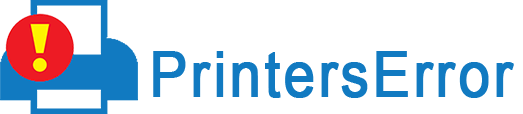![Reset Brother Printer In Minutes [Full Guidance]](https://www.printerserror.com/blog/wp-content/uploads/2023/07/Reset-brother-printer_11zon.webp)
Your office project was ready; you only needed to take the printouts. But your printer is showing errors, and now you must Reset Brother Printer to make it work again.
However, you don’t know how to reset it and have been in front of your computer since the morning.
Don’t worry; I will tell you how to reset the Brother printer you’re using and make it run like Bolt. But before you learn to fix your printer, know about the types. Only then you’ll be able to fix it.
[Different Printers; Different Ways
As there are several models of Brother Printers, hence each model has their own process of resetting. Fixing Buttons-only printers has one way. On the other hand, there are two ways of fixing multifunction printers. And resetting a digital printer has an entirely different process.]
Know The Types to Successfully Factory Reset Brother Printer
There are primarily 3 types of Brother printers; Button Only Printers, Multi-button Printers, and Digital Display Printers. And each type has a separate way of functioning.
Take some precious time and learn a little about these printers before you learn how to fix them.
1. Button Only Printer
Button-only printers are the basic type that is used in almost every office nowadays. It has a Print or a Go Button, a power button, and lights that warn the users in case of paper jams, etc.
2. Multi-button Printers
Multi-button or functioning printers have a set of buttons and a digital control panel to handle the print jobs. There are two types of Multi-functioning printers, and their layouts separate them from each other. One has a cross layout, while the other has a square.
3. Digital Display Printer
A digital display printer is the latest and the most advanced type. This type of printer has a touch-screen control panel with a few buttons beside it.
Any printer can show error signs and require a factory reset. Therefore, now it’s time to understand the process of resetting the Brother printer.
How to Reset Brother Printer? A Detailed Guide
Finally, we’re in the part you’ve wanted to read. Therefore, here are 4 easy and effective ways of resetting the Brother printer and resuming your work.
1. Resetting A Button-Only Printer
Resetting the Button-only printer is the most basic way of resetting your Brother printer:
- Find the power cord at the back of the Brother printer you use and unplug it
- Now, turn off your printer, and long press the “GO” button until it hits the 5th step.
- Next, turn on your printer while holding the GO button on it, and keep pressing it until every light turns on.
- Finally, let go of the button and see that every light turns off. Post that, press the GO 10 times and wait for some time before turning on the printer again.
2. Resetting Multifunction Printer 1
Even though they belong to the same type of printer, their resetting process differs due to their layout. Find out:
- Unplug your printer from the main electricity line.
- Now use the arrow keys to find the reset menu on the printer and select OK
- Next, again use the arrow keys to find the Network option and select OK
- Then use the UP arrow and choose YES; your printer will restart
- Once it does, go to the reset menu again and select OK
- Now let the printer get reset and restart your printer, go to the Reset menu again and select factory reset.
- That’s it; your printer is reset again.
3. Resetting Multifunction Printer 2
Now resetting the 2nd type of Multifunction printer:
- Always remember to unplug the power cord.
- Next, use your arrow keys and go to the Reset menu and press OK.
- Now, find the Factory reset button on your restart menu and press OK again.
- Next, press restart again and press OK.
- Finally, once your printer restarts, it’s good to go.
4. Resetting Digital Printer
Resetting your digital Brother is the most effortless process. Just a few steps, and you’re done resetting your printer.
- First, you know the drill, unplug your printer’s cord.
- Next, go to Settings and select all settings.
- Now, press the Initial Setup button and then the reset button.
- Finally, select and press the factory reset button from the “all settings” option and restart your printer. And that’s it. Your job is done.
Parting Thoughts
Printer errors are never a pleasant ordeal. And if it goes on for a prolonged period, you must reset your printer. Resetting your Brother printer shouldn’t be a tough job. Hence, don’t get nervous.
You’ve got this! Best of Luck!