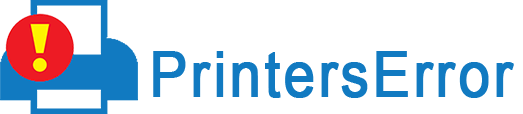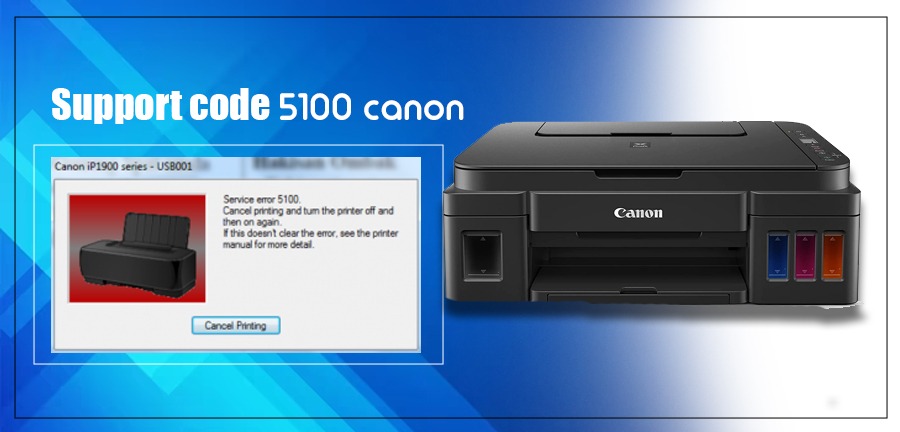
Canon printers can frequently encounter errors related to hardware and software. A prominent hardware-related error is the Support Code 5100 Canon.
This problem indicates an issue with the ink cartridge. It also points to a paper jam issue. A poorly seated ink cartridge often causes the 5100 error. So, all the techniques to fix it revolve around the cartridge.
In this article, we will tell you the main causes of the error and, after that, effective fixes for it.
What Is Support Code 5100 Canon Printer?
This printer error points to a glitch with the ink cartridge. The error is quite common in Maxify and PIXMA printers. Usually, this service error can be fixed by entering the service mode and flushing the printer head to remove the blockage.
Some signs that indicate error 5100 include:
- Canon printer is unable to print documents, and its alarm lamp flashes orange.
- The cartridge also shifts from its actual position.
When you notice these signs, you must start troubleshooting the issue.
In the following sections, you will find the main factors leading to it and how to resolve it.
What Are The Reasons For Canon Support Code 5100?
Various reasons contribute to the occurrence of the 5100 support code error in your Canon printer. These include the following:
- The encoder or timing strip on the printer is dirty.
- There’s packing material within the printer.
- Ink cartridges are not seated properly.
- A foreign object is present inside your printer.
- You are not using appropriate printing paper.
- A faulty FINE cartridge.
- You are not using authentic Canon ink cartridges.
- There’s an issue in the ink absorber of the printer.
Fix The Support Code 5100 Canon Error
After learning the causes and getting familiar with the nature of the 5100 error, use these resolutions.
1. Remove the protective sheet attached to the printer.
The error is common in Canon printer models such as Canon MP160. It can occur if there’s a protective sheet attached to the device. So, ensure to remove it from your printer.
- Open the output cover of your printer.
- Now see if the protective material is stuck to the FINE cartridge.
- If you do find it, take it out and close the cover.
- Start your printing device again.
- You will not find the 5100 error code.
2. Reset the ink cartridge.
Since the support code 5100 Canon error is related to the ink cartridge, any fault with the cartridge can cause it. This includes cartridges seated improperly in the printer.
- Delink the printer from the AC adapter.
- Remove all USB connections.
- Open the cartridge door of the device and remove the ink cartridge.
- Now place it on the chip resetter.
- The cartridge chip should align with the contact plates of the resetter.
- Hold down and press the cartridge for a few seconds.
- You will see an LED light flashing a few times in the resetter.
- This confirms the resetter’s contact with the chip.
- Keep holding the cartridge down till a stable light comes from the resetter.
- After that, remove the cartridge.
- Repeat this procedure for every cartridge.
- Finally, install them back into the printing device.
- Link your USBs into their slots.
- Power on your printing device and see if the problem resolves.
3. Reset the Canon printer
Performing a hard reset can eliminate various error codes. If the above two fixes haven’t cleared the error 5100, do a hard reset of the printer.
- Turn off your printer. Do it by hitting the ‘Power’ button.
- Disconnect its data cable.
- Unplug the power cord of the Canon device.
- Let it remain unplugged for 10 minutes.
- Plug back the power cord after this time.
- Re-link the data cable.
- Turn on the printer and give a test print command.
- If the error arises, replace the ink.
4. Replace the ink cartridge.
In order to resolve Canon Support Code 5100 in PIXMA TR4520 and TR4522 printer models, replace the ink cartridge. Do it if a printer reset does not fix the error.
- Turn on the printer.
- Open its front cover.
- When the paper output tray opens, look for paper in the cassette.
- Remove papers if there are any.
- Open the output cover.
- You will see the cartridge holder moving to the replacement position.
- Let it stop at its position.
- Now, push down the cartridge till it snaps.
- Remove it.
- Find the new cartridge and remove its protective tape.
- Insert it into the cartridge holder.
- Do not touch the electrical contacts on the cartridge holder.
- Push it in firmly till it goes into place.
- Close the output cover.
5. Fix the paper jam in the printer.
Paper jam is another culprit behind the 5100 support code error. It can happen when the paper is incorrectly fed or is torn or crinkled.
- Find the paper inside the printer. It will be present on the back of the device.
- After locating the exact area where the paper is stuck, remove it gently.
- Besides the back of the machine, the paper can also be present on the machine’s front or below the paper drawer.
- After clearing the paper jam, turn on your printer and see if the error resolves.
6. Reset the ink absorber of the Canon printer.
An ink absorber enables the printer to absorb waste ink. If it doesn’t function correctly, the printer will show the 5100 error code. At this time, conducting an ink absorber reset proves to be useful.
- Turn off your printer.
- Now unplug it from its source of power.
- After some seconds, hold and press the Power button.
- Do not plug in the AC adapter.
- Keep holding the Power button and then plug the AC adapter into its power source.
- Release the Power button.
- After 5 seconds, push the button normally to allow the ink absorber to reset.
- Now use your printer and see if the 5100 error code appears.
7. Clean the Canon printer.
Cleaning the printers is a good practice to prevent complications. It may also resolve the Support Code 5100 Canon error.
- Power off the printer.
- Using a clean and soft cloth, wipe the external area of the device.
- Now, take a lint-free soft cloth and dampen it with rubbing alcohol.
- Use it to clean the interior of the printing device gently.
- Lastly, reassemble the printer if you’ve removed any parts.
- Power it on and try printing.
Final Word
There are various ways to troubleshoot the Support Code 5100 error. Ensure that the cartridges are installed correctly, there’s no paper jam, and that the printer is clean. You can also seek professional assistance to get past a specific printer’s error.