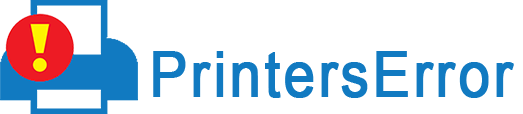Brother printer users often face a common problem. Glitches within the printer affect its performance and, in turn, hinder the printing process. You may frequently find Brother printer not printing in color or black.
The problem can be related to low ink levels, incompatible cartridges, and dirty printheads. Learning the right troubleshooting processes is crucial to keep your printer functional.
This article will explore the causes and solutions of this Brother printer problem.
Causes of Brother Printer Not Printing
Several factors make Brother work improperly. The prominent ones include the following.
- The paper tray is empty – If you load the paper incorrectly into the tray or don’t put a paper on it, you will encounter printing issues.
- The printer drivers are outdated – If the Brother printer drivers are outdated or are installed incorrectly, it will give performance issues.
- The toner cartridge is improperly installed – Is your cartridge’s seal broken? It can be why you are finding Brother printer not printing black.
- The paper tray has jammed – Resolving paper jams to print properly is essential.
- Issues with the USB
- Dirty printheads are also a common reason for Brother printers not printing correctly.
Resolve Brother Printer Not Printing Black
After learning the reasons, use these resolutions to make your printer functional.
Ensure that your cable connections are secure.
The first thing to check is to ensure proper cable connections. Damaged or loose connections will make it difficult for the printer to execute the print command.
Ensure that the connections are properly plugged into the wall outlet. If you’ve linked your system through a USB cable, plug it again in the socket. If it doesn’t work, use another USB port.
Wireless printer users should ensure that their system and printers are using the same Wi-Fi network. You can also restart the printer and computer and check if the problem resolves.
Ensure that the Brother printer is set online.
You may find Brother printer not printing due to being set in offline mode. It can stop the printer from functioning normally. To set it online, use these pointers.
- Hit the Start button of your system and navigate to ‘Settings.’
- Tap ‘Devices.’
- Now, below its tab, choose ‘Printers and Scanners.’
- Choose your current printer and right-tap on it.
- Tap ‘See what’s printing’ from the dropdown menu.
- From the upper left part, choose the ‘Printer’ option.
- In the dropdown menu, remove the check from ‘Use printer offline.’
Update the drivers
Updating the drivers is essential when you find printer not printing correctly. Here’s the complete process to update Brother printer drivers.
- Input ‘device manager’ on the search bar and hit it open.
- Now, expand the section of ‘Print Queues.’
- Right-tap on your Brother printer.
- Select ‘Update driver software.’
- Now, tap ‘Search automatically for drivers.’
- Follow the steps above, and the drivers will be updated.
Check if the Brother printer is linked to the correct port
The Brother printer should be connected to the correct port. If it isn’t use these steps to connect it.
- Hit ‘Start’ and navigate to ‘Settings.’
- Next, tap ‘Devices and printers.’
- After that, choose the current printer and right-tap it.
- Select ‘Properties’ from the dropdown.
- Choose ‘Change properties.’
- Pick the ‘Ports’ option and tap the port with your printer name.
- Tap ‘Apply.’
Begin the print spooler service again
The print spooler service should work correctly so that the print jobs can be sent to the printer. So, if this is the cause leading to Brother printing not printing color, restart the service.
- Launch the Run box by hitting the Windows logo key and R.
- Input ‘services.msc.’
- Tap ‘OK.’
- Right-tap ‘Print spooler.’
- Start this service and hit ‘Restart.’
- After the service restarts, right-click it again.
- Tap ‘Properties.’
- Make the startup type Automatic.
- Tap ‘OK.’
Examine the ink level in your printer cartridges.
Brother printers won’t give suitable print outputs if the cartridges have low ink. You can find the ink levels via the control panel of the printer. Here are the points for it.
- Tap ‘Menu’ on the control panel.
- Now choose ‘Ink management’ or ‘Ink’ via the keypad or arrow keys.
- After that, hit ‘OK.’
- Now use the arrow keys to choose ink volume.
- Hit ‘OK’ and check the levels.
- If they are too low or empty, you know what to do to resolve the issue.
Clean the printheads.
To find out whether you need to clean the printheads to resolve Brother printer not printing black, print a test page first.
- To do so, turn off your printer without taking out the power cord.
- Hold and press the ‘Go’ button.
- Do it till the indicator lights are lit.
- Release the Go button.
- Now, wait till the lights turn off.
- Next, check the quality of the test page.
- If it is unsatisfactory, find the ‘Ink’ button on the control panel and press it.
- Choose ‘Cleaning’ through the arrow navigators.
- Now hit ‘OK.’
- Choose ‘Black’ or ‘Color’ through the up or down navigator arrows.
- Now hit ‘OK.’
- After cleaning the printheads, print another test page.
Clear the stuck print queue
Often, failed or stuck print queue prevents the printer from printing black. So, clearing the stuck queues will help you make your Brother printer print properly again.
- Hit the ‘Start’ button.
- Input ‘services’ on the search bar.
- Click on its result.
- Now, right-tap ‘Print spooler.’
- Tap ‘Stop.’
- After minimizing the service window, launch File Explorer.
- Input the following address on the address bar and hit Enter after that. ‘%windir%\System32\spool\PRINTERS.’
- Remove all the files you see in that folder.
- Launch the Services window again.
- Tap ‘Print Spooler.’
- Now, hit ‘Start.’
- Restart your computer after finishing the steps above.
Ensure the status of the Brother printer is Ready
You will always notice Brother printer not printing color if its status is not Ready. Follow these steps to check the status.
- Put the printer in the Ready status.
- If there are many printing requests, hover the cursor on the Brother printer symbol.
- If there are any documents in the queue, cancel all the tasks.
- Bring the status of the Brother printer Online.
- Now, it will print properly.
Final Thoughts
Printers error like the printer, not printing is very common. You can fix the problem in Brother printer models with the fixes mentioned above. But if they don’t work, contact a printer technical expert.