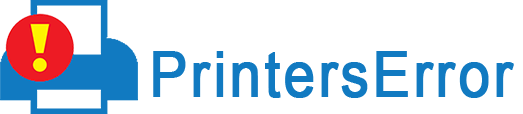“Canon printer paper jam” is an error faced by many people around the world while using printer. If you are the one whose paper gets stuck into the canon printer while printing and you don’t know how to remove that jammed paper then don’t worry. Usually, this happens for a variety of reasons.
In all brands of printers, paper jams persist but you can solve the problem if you have the proper knowledge. In this article, we provided all the information that will help you to fix the problem as early as possible. Before moving ahead you need to know the possible reasons behind the issue.
What Are The Possible Reasons For Showing An Error “Canon Printer Paper Jam”?
In your canon printer paper, jams can persist due to various reasons. Possible causes are discussed below:
- Improper storage of Ink Cartridges: Using low-quality ink or improperly stored cartridges can result in paper jams.
- Using low-quality, stapled papers: This can flake and shred in the printer which causes problems.
- Worn printer rollers: To move the paper your printer uses a system of rollers through your PC. These rollers suffer wear and tear if improperly maintain. The wrong paper for the system can result in a “canon printer paper jam”.
- Incorrectly loading paper: This is another important cause. Loading paper means curled, frayed or bent can cause a paper jam. Besides, overloading the paper tray can also result in a jammed printer.
Methods To Solve The “Canon Printer Paper Jam” Error
Here, given below are the solutions that will help you to resolve the issue easily and effectively. Go through them, one by one:
Method 1: Remove Printer Paper From The Tray
As the paper feeds most paper jams happen into the printer. Remove all the blank paper from the tray or cartridge. If the paper is trapped at the printer’s entry then carefully and slowly remove a single sheet at a time. After that, don’t forget to check the remaining bits of paper inside the printer.
Method 2: Clear The Jam From The Rear Side Of The Printer
Follow the instructions to clear the paper from the rear of the printer, if you can’t fix the paper jam issue from the loading tray. Follow these steps:
Removing a rear access panel
- On the back side of the printer locate the knob. Move it to the Unlocked position, if it’s a knob.
- After that, remove the rear access panel and carefully pull out the jammed paper from the canon printer.
- If any small bits of paper remain then locate and clear them away.
- Finally, Replace and secure the rear panel.
Remove the two-sided printing accessory
- First, on either end of the module tap the RELEASE buttons at the same time and remove it.
- Next, Remove the panel and gently pull out the jammed paper.
- Open and remove away if any small bits of paper found.
- After that, Push the module back on and snap it into place.
Method 3: Switch Off And Unplug Your Printer
- Turn off the machine and remove the printer from the main supply.
- After that, open the cover on which the prints come out and try resolving the canon Pixma paper jam.
- After doing so, if the problem continues then move to the next solution.
Method 4: From The Front Cover Pull Paper Outwards
You can check under the front cover whether any papers are jammed or not if any of the above-mentioned methods don’t work. If found any then carefully and slowly remove it. Once done, close the front cover and ensure that the printer carriage is working. Lastly, print a test page and see whether the problem persists or not.
Method 5: Reloading And Testing The Printer
Once you have removed the “canon printer paper jam”, it’s time to test your printer:
- Into the loading tray put some inkjet paper and slide it into place
- By performing a self-test, print a test page. This can be done both by pressing and holding the Resume button unless the printer starts printing.
Steps To Prevent Paper Jam In Canon Printer
- At a single time while printing a number of pages, do not mix the paper size.
- To clean the jammed papers from the paper tray always use maintenance tools.
- In the protective bag always keep the ink or toner cartridge.
- Paper will jammed in printer if you keep paper for long time in the paper tray.
- To get quality printouts always use the standard size of paper for your canon printer.
- Remove a broken small bit of paper immediately if found inside the printer.
The Final Verdict
As discussed above, we have mentioned all the possible solutions to fix the “canon printer paper jam”. After using all such methods if you still have any trouble then we recommend you contact an official printer error representative for help.